The "No Signal" issue occurs when pressing the power button shows the yellow GAOMON logo --> "No signal" --> "Power saving" --> then a black screen, and the indicator light is yellow or red (for PD1161/PD1560/PD1561).
If there is no HDMI port on your computer but you want to connect 2 monitors, then you will need an extra HDMI adapter. Please refer to this article: Precautions for Using an HDMI Adapter.
Please follow the steps below:
- Please ensure that the USB and HDMI cords are securely connected to both the GAOMON display and the computer. Push the cables in firmly; otherwise, you may encounter a "no signal" issue, a "device disconnected" error, or the pen may not function properly.

- If you use a Windows computer, make sure you are in duplicate/extend mode. Simultaneously press the 'Windows' + 'P' key on your keyboard -- choose 'Duplicate' or 'Extend'. Don't choose "PC screen only "or "Second screen only". Otherwise, it will lead to "no signal".

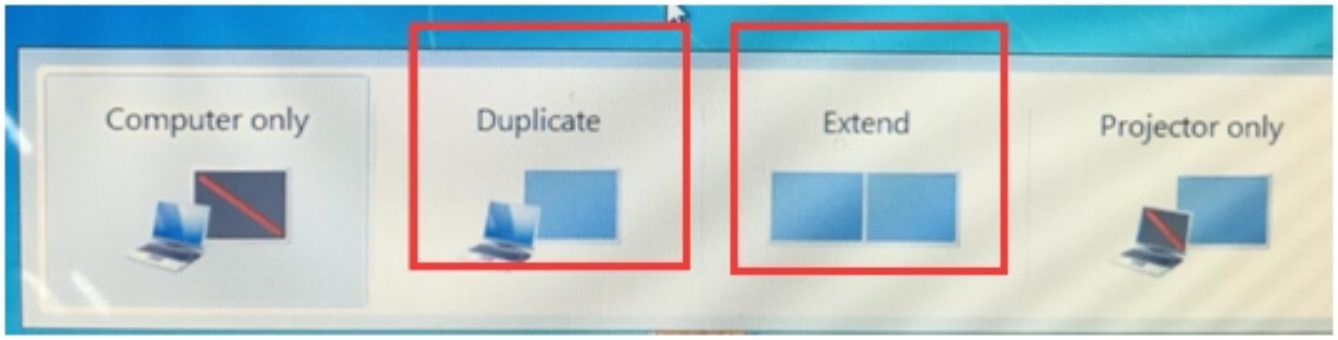
- If you are using a Mac, please choose mirror or extend, and refer to this article: Extend or mirror your Mac desktop across multiple displays.
- If you are using a desktop computer, please plug the HDMI cable into the dedicated graphics card, and not into the motherboard.

- If still no luck, please find/borrow another computer that comes with an HDMI port to test.
Was this article helpful?
That’s Great!
Thank you for your feedback
Sorry! We couldn't be helpful
Thank you for your feedback
Feedback sent
We appreciate your effort and will try to fix the article